- CFDs & Forex Trading | Regulated Online Trading
- About Us
- Trading
- Platforms
- Resources
- Partners
- Research
Search
×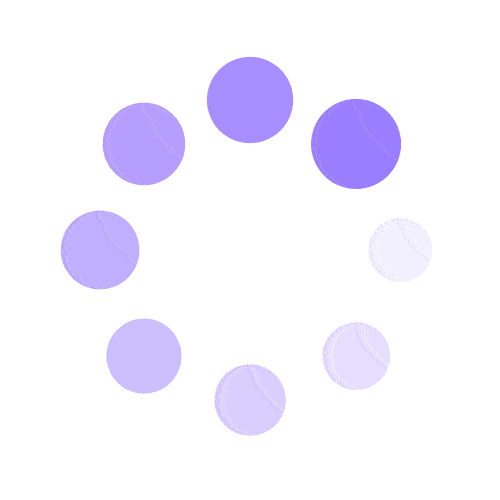
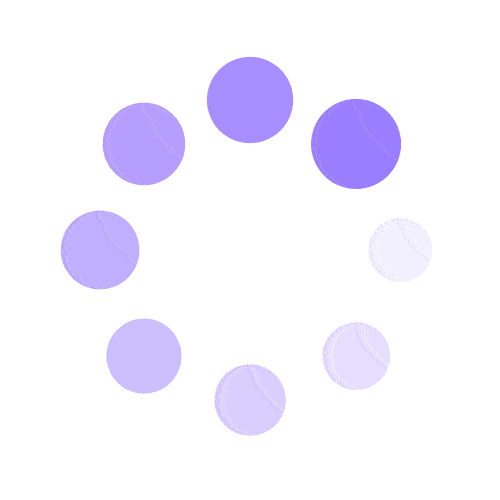
ACCOUNTS:
Articles in this section
In this article we will guide you through managing the following account settings:
Please note that it is not possible to change the following:
• Trading account type: This cannot be changed once created, but you can open a new trading account in your current Secure Client Area and choose a different account type for it.
Leverage
In your Secure Client Area, you can change the leverage of a specific trading account with these steps:
Read-only access password (investor password)
Setting a read-only password will allow you to share trading account access with a third party that can see trading activity on that trading account while restricting trade altogether.
Trading Account password
Your trading password is used to log into a trading platform with that trading account, and it can be changed by following these steps:
Password requirements
All passwords must include:
✔ At least 8 characters long
✔ Must contain at least 1 uppercase and 1 lowercase letter
✔ Includes at least 1 digit
Example: pH3z4iHWx
We strongly suggest you set up strong passwords to secure your Baxia account, and never share any password with anyone. Support will never ask you to provide any password, and only the Support PIN is used for verification of account ownership.
View our collection of free education resources dedicated to help you become a more informed and confident trader.
BAXIA GLOBAL LIMITED
Join the community
Risk Warning: Margin trading involves a high level of risk, and may not be suitable for all investors. You should carefully consider your objectives, financial situation, needs and level of experience before entering into any margined transactions with Baxia Markets, and seek independent advice if necessary. Forex and CFDs are highly leveraged products which mean both gains and losses are magnified. You should only trade in these products if you fully understand the risks involved and can afford losses without adversely affecting your lifestyle (including the risk of losing the entirety of your initial investment). You must assess and consider them carefully before making any decision about using our products or services.
Baxia Global Limited is a company registered in Seychelles with registration number: 8426970-1, and is regulated by the Financial Services Authority of Seychelles with License number: SD104.
Baxia Limited is a company registered in The Bahamas with registration number: 177330 B, and is licensed and regulated by The Securities Commission of The Bahamas (SCB), (SIA-F234).
The information on this website is general in nature and doesn’t take into account your personal objectives, financial circumstances, or needs. It is not targeted at the general public of any specific country and is not intended for distribution to residents in any jurisdiction where that distribution would be unlawful or contravene regulatory requirements. Baxia Markets does not offer its services to residents of certain jurisdictions such as USA, Cuba, Sudan/Republic of Sudan, Syria, Iran, Iraq, South Sudan, Venezuela, Libya, Belarus, Afghanistan, Myanmar, Russia, Crimea, Donetsk, Luhansk, Palestine, Yemen and North Korea.