- CFDs & Forex Trading | Regulated Online Trading
- About Us
- Trading
- Platforms
- Resources
- Partners
- Research
Search
×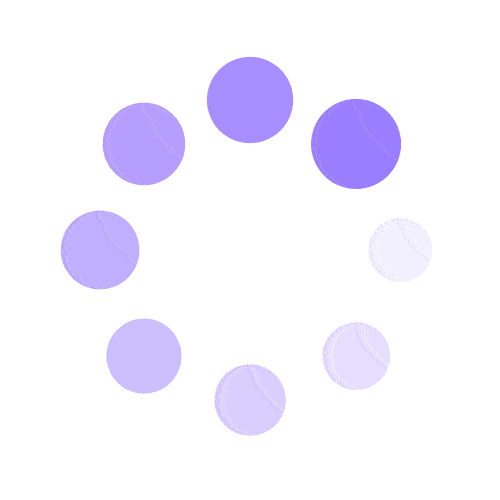
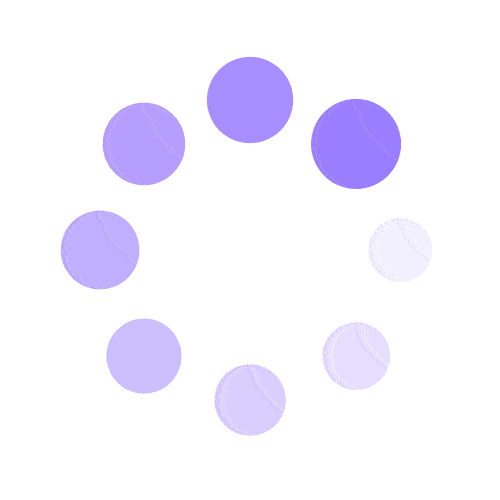
ACCOUNTS:
Articles in this section
After you make your first deposit and have set up your trading terminal too, all that is left to do is to place your first trade. Let’s go over some key things to get started:
Log in to the terminal
Login to the trading terminal to get started.
Need help with how to login? Choose from the following options:
• How do I login into my trade account using the MT5 platform? (PC)
• How to login to the MT5 mobile trading platform? (iOS & Android)
Adding trading instruments
Do you have any preferred trading symbols, such as EURUSD or XAUUSD? Follow these steps to set up the list of symbols in your Market Watch window in the WebTerminal or Desktop Terminal:
The trading instrument you have selected will now be visible in the Market Watch window. If you want to view the chart of the symbol you have added, simply drag it to the chart window.
Calculate margin
Margin is the amount of money reserved needed to open and maintain a leveraged trading position. It’s very important to always make sure you have enough money in your account to open a trade.
To calculate the margin required to open a position, use our quick and easy-to-use Margin Calculator.
Check market hours
Before opening your first trade, make sure you understand when the global financial markets open and close, and when you can trade.
Open a trade
To open a trade on the Desktop Terminal or WebTerminal:
• Symbol: Choose a trading instrument from the drop down list, which shows the symbols you’ve added to your Market Watch window.
• Type of order: Choose either Market Execution or Pending Order.
• Volume: Type the lot size (volume you want to trade) for your order. For example, the minimum lot size for Forex pairs, such as EURUSD, is 0.01 lot, which is equivalent to 1000 base units of currency.
• Trade Type: Choose Buy or Sell as desired.
You will be able to track progress of your trade in the Terminal window.
Close a trade
There are two ways to close an open trade on the Desktop Terminal or WebTerminal:
• Click the “X” on the open trade located on the far-right of the Trade Tab.
• Right click on the open trade in the Trade Tab, and click Close Position.
View our collection of free education resources dedicated to help you become a more informed and confident trader.
BAXIA GLOBAL LIMITED
Join the community
Risk Warning: Margin trading involves a high level of risk, and may not be suitable for all investors. You should carefully consider your objectives, financial situation, needs and level of experience before entering into any margined transactions with Baxia Markets, and seek independent advice if necessary. Forex and CFDs are highly leveraged products which mean both gains and losses are magnified. You should only trade in these products if you fully understand the risks involved and can afford losses without adversely affecting your lifestyle (including the risk of losing the entirety of your initial investment). You must assess and consider them carefully before making any decision about using our products or services.
Baxia Global Limited is a company registered in Seychelles with registration number: 8426970-1, and is regulated by the Financial Services Authority of Seychelles with License number: SD104.
Baxia Limited is a company registered in The Bahamas with registration number: 177330 B, and is licensed and regulated by The Securities Commission of The Bahamas (SCB), (SIA-F234).
The information on this website is general in nature and doesn’t take into account your personal objectives, financial circumstances, or needs. It is not targeted at the general public of any specific country and is not intended for distribution to residents in any jurisdiction where that distribution would be unlawful or contravene regulatory requirements. Baxia Markets does not offer its services to residents of certain jurisdictions such as USA, Cuba, Sudan/Republic of Sudan, Syria, Iran, Iraq, South Sudan, Venezuela, Libya, Belarus, Afghanistan, Myanmar, Russia, Crimea, Donetsk, Luhansk, Palestine, Yemen, Zimbabwe and North Korea.