- CFDs & Forex Trading | Regulated Online Trading
- About Us
- Trading
- Platforms
- Resources
- Partners
- Research
Search
×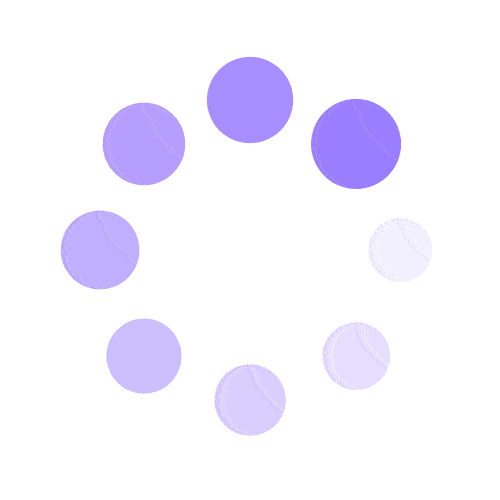
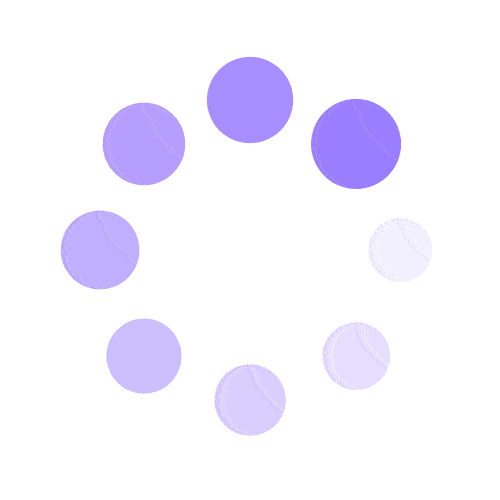
METATRADER 5 PLATFORM:
Articles in this section
Here’s a useful guide on how to install, set up, login and get trading with the MT5 trading terminal.
Select an option below to learn more:
Installation
To install MetaTrader 5 (MT5) for Windows, follow these steps below:
Logging in
You can read a complete guide with screenshots on how to login with MT5 platform here in our Help Center.
Switch Between Trading Accounts
To switch between different MT5 trading accounts, follow these steps below:
Quick Switching
You can switch between active trading accounts by going to ‘File’ > ‘Login to Trade Account’ – use the drop down menu in the Login entry to choose any previously logged in trading accounts.
Start Trading
To open a new order in the platform, you have four options:
To learn more about all orders types you can use in the MT5 platform, please visit our Help Center here.
Market Orders Instructions:
To place:
To close:
Pending Orders Instructions:
There are 6 pending order types to choose from in MT5 (Buy Limit, Sell Limit, Buy Stop, Sell Stop, Buy Stop Limit, and Sell Stop Limit). To close a position you can use Stop Loss and Take Profit.
To learn more about pending orders types, please visit our Help Center here.
To place:
Please note, if you select an expiry date that falls during a weekend, your order will expire before the market closes at the end of the current week.
To modify/delete a pending order:
View our collection of free education resources dedicated to help you become a more informed and confident trader.
BAXIA GLOBAL LIMITED
Join the community
Risk Warning: Margin trading involves a high level of risk, and may not be suitable for all investors. You should carefully consider your objectives, financial situation, needs and level of experience before entering into any margined transactions with Baxia Markets, and seek independent advice if necessary. Forex and CFDs are highly leveraged products which mean both gains and losses are magnified. You should only trade in these products if you fully understand the risks involved and can afford losses without adversely affecting your lifestyle (including the risk of losing the entirety of your initial investment). You must assess and consider them carefully before making any decision about using our products or services.
Baxia Global Limited is a company registered in Seychelles with registration number: 8426970-1, and is regulated by the Financial Services Authority of Seychelles with License number: SD104.
Baxia Limited is a company registered in The Bahamas with registration number: 177330 B, and is licensed and regulated by The Securities Commission of The Bahamas (SCB), (SIA-F234).
The information on this website is general in nature and doesn’t take into account your personal objectives, financial circumstances, or needs. It is not targeted at the general public of any specific country and is not intended for distribution to residents in any jurisdiction where that distribution would be unlawful or contravene regulatory requirements. Baxia Markets does not offer its services to residents of certain jurisdictions such as USA, Cuba, Sudan/Republic of Sudan, Syria, Iran, Iraq, South Sudan, Venezuela, Libya, Belarus, Afghanistan, Myanmar, Russia, Crimea, Donetsk, Luhansk, Palestine, Yemen and North Korea.